Website Design & Development
We create stunning, user-friendly websites that drive growth.
We create stunning, user-friendly websites that drive growth.
We build custom apps to drive innovation.
We manage your IT, so you can focus on your core business.
We deliver scalable, secure cloud services for seamless operations.
In this tutorial, you will learn about the Submission Settings in the Workflow Settings of OJS (Open Journal System). These settings cover important aspects of submission management such as metadata, components, checklist, author guidelines, and copyright notice. By the end of this tutorial, you will have a comprehensive understanding of how to customize your journal’s workflow using these settings according to your specific needs.
If you would like to learn more about other sections of the OJS Workflow, you can check out our other guides and tutorials:
However, for the purpose of this article, we will focus solely on the Submission Settings section of the OJS Workflow.
To prevent users from submitting new articles or content to the journal, the submission feature can be disabled.
This can also be done for individual sections of the journal by accessing the journal sections settings page. Once the submission feature is disabled, users will no longer be able to submit any new content to the specified section(s) of the journal.
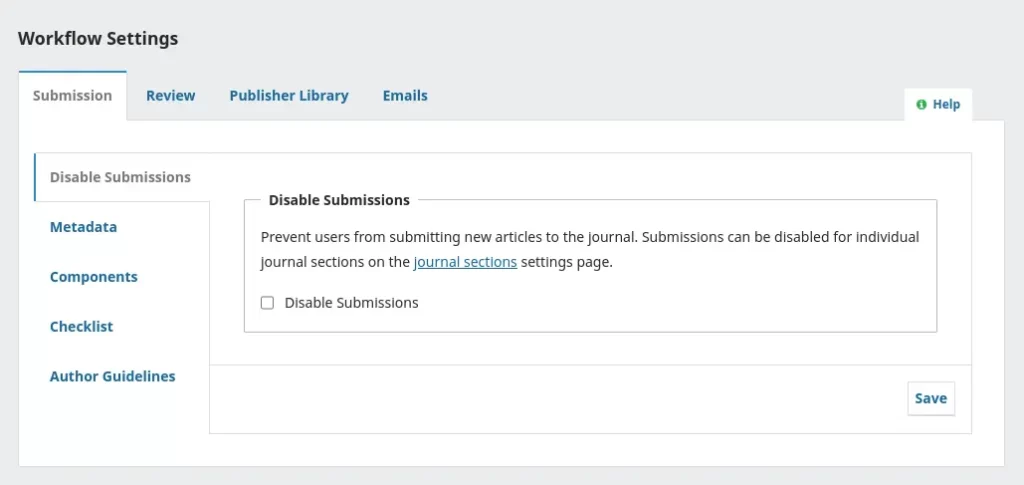
After enabling the setting, a notification will be displayed to inform users that submissions have been disabled. Once submissions have been disabled, users will not be able to submit any further articles or content to the journal.
The metadata collection section is responsible for gathering specific information during the submission process, including but not limited to, keywords and references. This information is important in organizing and categorizing content within the journal, making it easier for readers to find and access relevant articles.
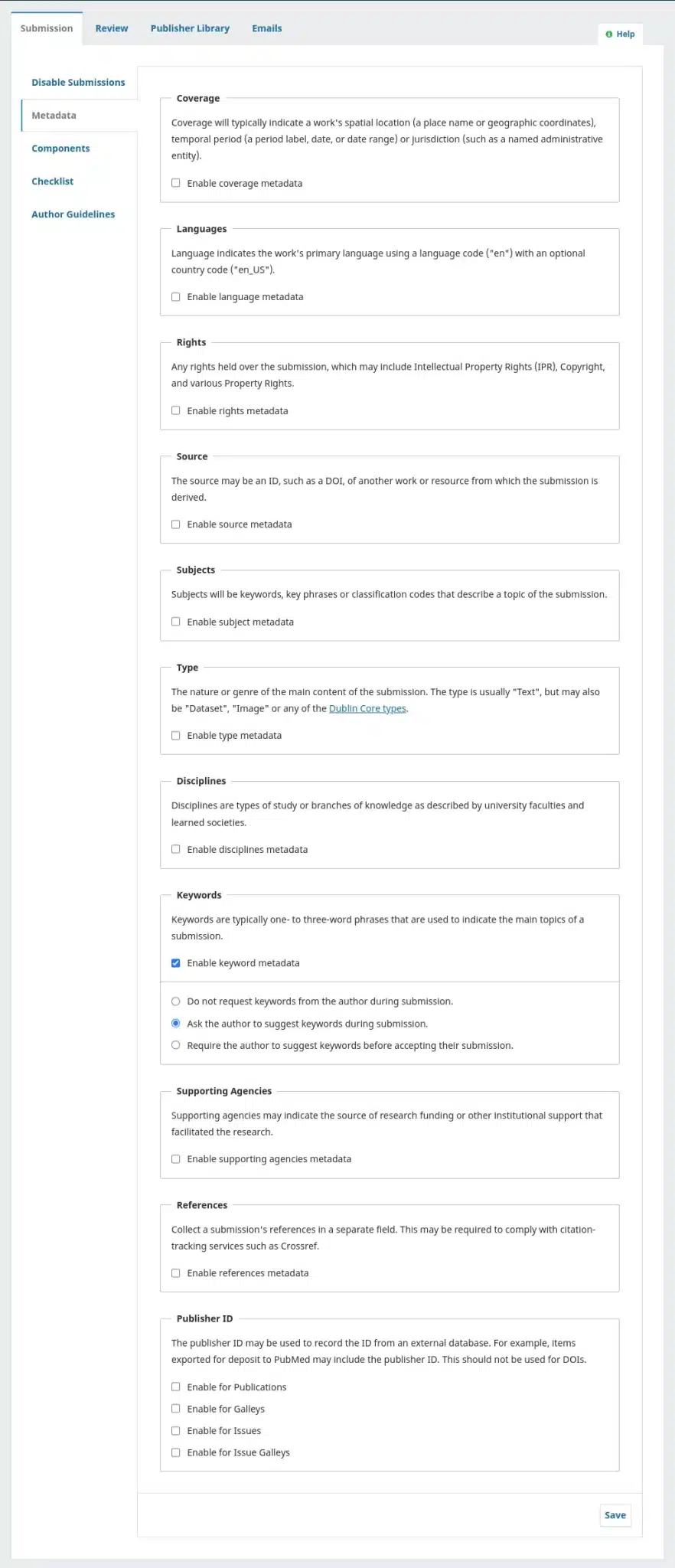
Components refer to the various file types that authors can upload to the journal’s site when making a submission. These can include the main article text, along with other supporting files such as interview transcripts, datasets, images, and more.
When making a submission, authors will be presented with a list of available components to choose from. This list is typically customizable by the journal manager to ensure that all relevant component types are included and that authors have access to all necessary tools and resources to make a complete submission.
By allowing authors to upload a variety of component types, the journal can enhance the richness and depth of the content available to readers. This can enable readers to engage with content in new and innovative ways, providing a more immersive and informative reading experience.
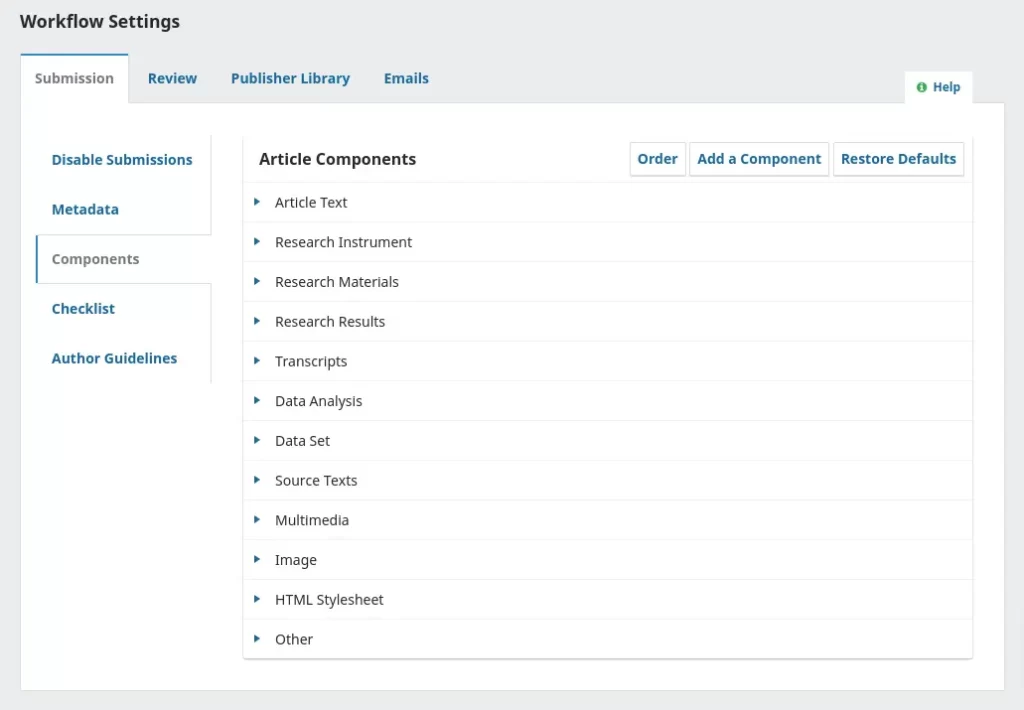
Through the provided links, you can customize the component settings for your journal submissions. For instance, you can adjust the order of the components to determine how they will be presented to submitting authors. Additionally, if a particular component that you need is not included by default, you can use the “Add a Component” feature to include it in the list of available options.
In some cases, modifications may be made to the component settings that are no longer necessary or desirable. To revert to the original settings, you can use the “Restore the Defaults” feature to reset all component settings to their original state.
By providing these customization options, the journal manager can ensure that the submission process is tailored to the needs and preferences of the journal’s specific audience, allowing for greater flexibility and ease of use.
To further customize the component settings for journal submissions, you can edit each component individually by selecting the blue arrow located to the left of the component name. This will reveal additional options, including an “Edit” link and a “Delete” link.
Using the “Edit” link, you can modify the component’s title or description, adjust the file size limit, or make other necessary changes to ensure that the component meets the needs of your journal’s submission process. The “Delete” link allows you to remove a component from the list of available options entirely.
These editing and deletion options provide additional flexibility to the journal manager in customizing the submission process, allowing for greater control and management of the content submitted to the journal.

The Submission Preparation Checklist is an important tool for ensuring that authors are aware of the journal’s requirements and guidelines before submitting their work. To customize the checklist, you can use the following options:
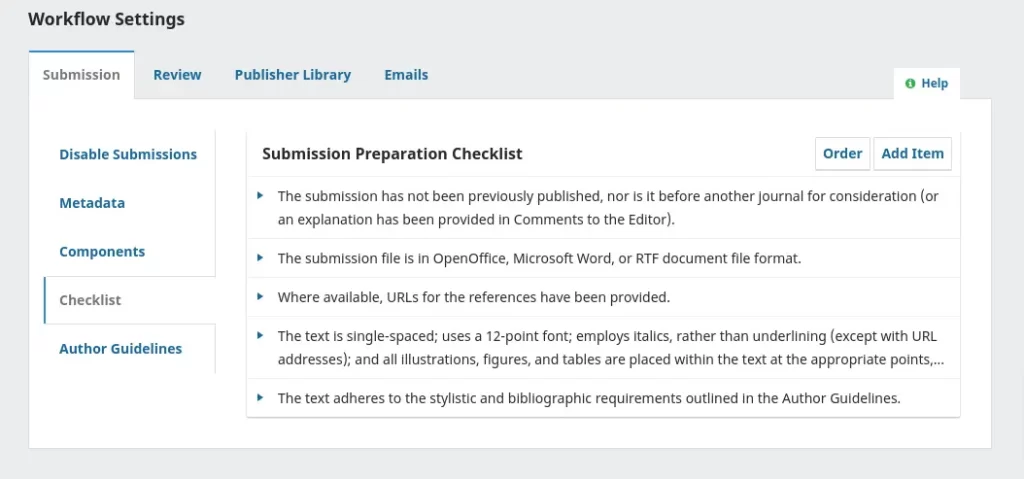
It’s important to note that authors must agree to each item on the checklist before submitting their work, so it’s crucial that the checklist accurately reflects the journal’s policies and requirements. By using these customization options, the journal manager can ensure that the checklist is tailored to the specific needs and preferences of their publication.
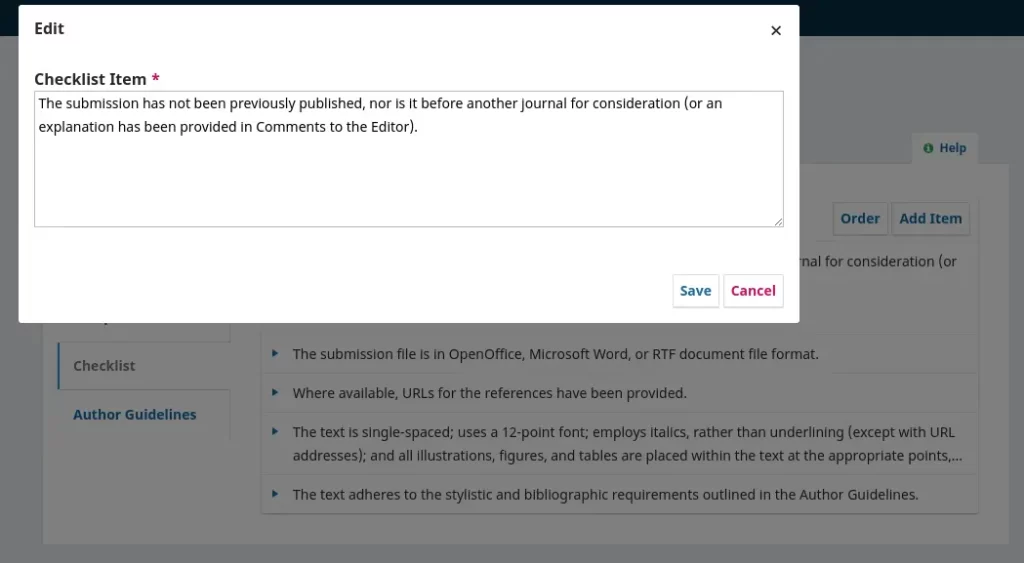
The “Additional Information” section provides an opportunity for the journal manager to provide helpful guidance and information to authors during the submission process. There are two fields in this section:

Endnote
In conclusion, the Submission Settings in OJS Workflow Settings are crucial for journals to customize their workflow according to their specific needs. In this tutorial, we covered various aspects of the submission metadata, components, checklist, author guidelines & copyright notice. By following this guide, you can have a better understanding of how to configure your submission settings in OJS 3.3 and optimize your journal’s workflow. Remember that by providing clear guidelines and instructions for your authors, you can enhance the quality and efficiency of the submission process.
If you would like to learn more about other sections of the OJS Workflow, you can check out our other guides and tutorials.
Please note that the information presented in this blog post is based on our current understanding of Open Journal Systems (OJS) as of the knowledge and has taken reference from PKP DOCS. As OJS is a constantly evolving platform, its features and functionalities may have changed since the publication of this post. Additionally, any recommendations or suggestions provided in this post are for informational purposes only and do not constitute professional advice. We disclaim any liability arising from your use or reliance on the information provided in this post. If you need any help with OJS, please feel free to contact our team.
If you need any help and support with OJS or journal services, please don’t hesitate to contact us. Our team is always ready to assist you.
We offer complete solutions like- OJS Website Design, OJS Hosting, OJS Upgrade, OJS Customization OJS Guide & Support.