Are you looking for a hassle-free way to submit and publish your articles or manuscripts in ojs journal? Look no further! In this comprehensive guide, we walk you through the process of using the Quick Submit plugin in OJS (Open Journal Systems). Discover how this powerful tool can simplify and expedite your submission and publishing workflow.
What is OJS Quick Submit plugin? #
The OJS Quick Submit plugin revolutionizes the submission process for Journal Managers, providing them with unparalleled efficiency and control. With its robust functionality, this plugin empowers Journal Managers to effortlessly add submissions and publish them directly. By simplifying the workflow and eliminating unnecessary steps, the QuickSubmit plugin streamlines the management of submissions, saving valuable time and resources.
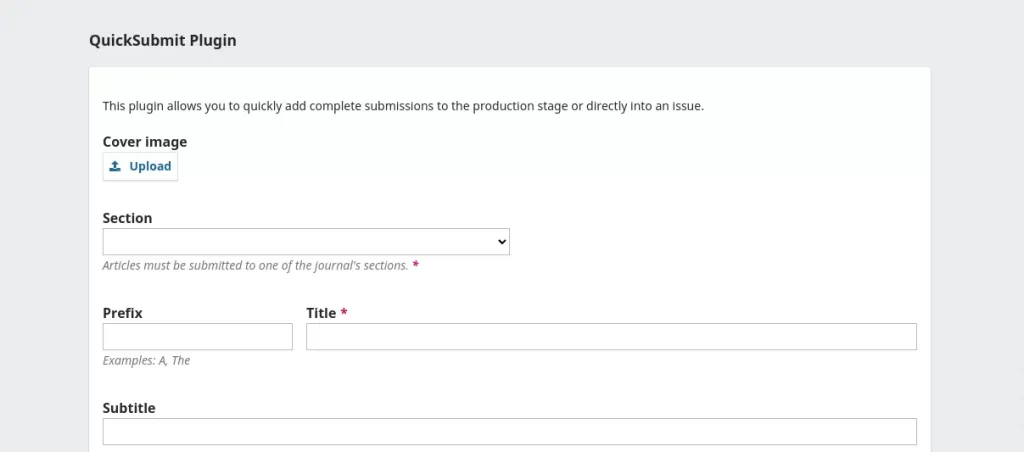
As a valuable administrative tool, the QuickSubmit plugin seamlessly integrates key submission features without replacing the existing submission process. It is important to clarify that this plugin is not designed for author use; rather, it focuses on enhancing the Journal Manager’s role. By offering intuitive management capabilities, the QuickSubmit plugin serves as a catalyst for efficient journal operations.
In summary, the QuickSubmit plugin is a powerful asset for Journal Managers, revolutionizing their workflow and facilitating administrative tasks. Its implementation optimizes the submission process without diminishing its significance. Embrace the QuickSubmit plugin as a valuable tool to enhance your journal management experience and drive the success of your publication.
License: This plugin is licensed under the GNU General Public License v3. See the file LICENSE for the complete terms of this license. Click here to read more about licenses and other details about quick submit plugins
How to install the QuickSubmit plugin in the journal? #
To install the QuickSubmit plugin, you can conveniently install it through the Plugin Gallery within OJS. Simply navigate to the Plugin Gallery, locate the QuickSubmit plugin, and follow the installation instructions provided.
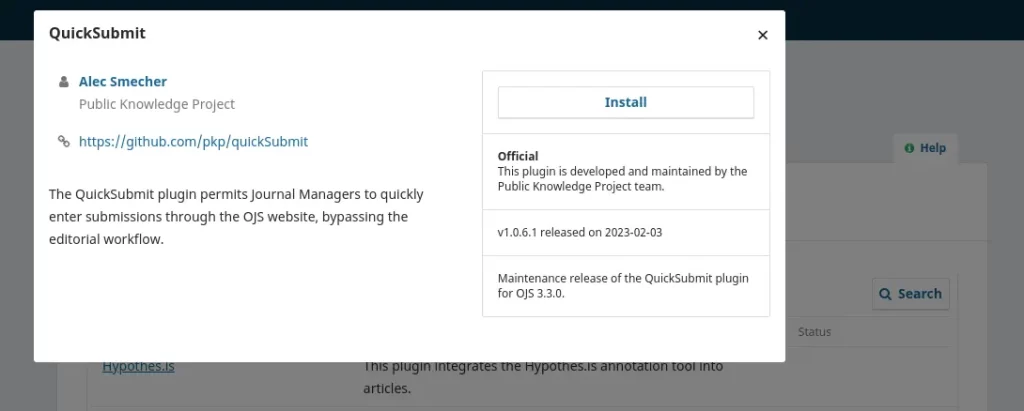
If you encounter any technical issues or require assistance with the installation process, our team is here to help. Feel free to reach out to us, and our experts will gladly provide the necessary technical support to ensure a smooth installation of the QuickSubmit plugin.
Accessing the Quick Submit Plugin in the OJS dashboard #
To access the Quick Submit plugin in your OJS dashboard, start by logging in to your journal’s OJS dashboard using your login credentials. Once logged in, navigate to the left-hand side menu and locate the “Tools” section.
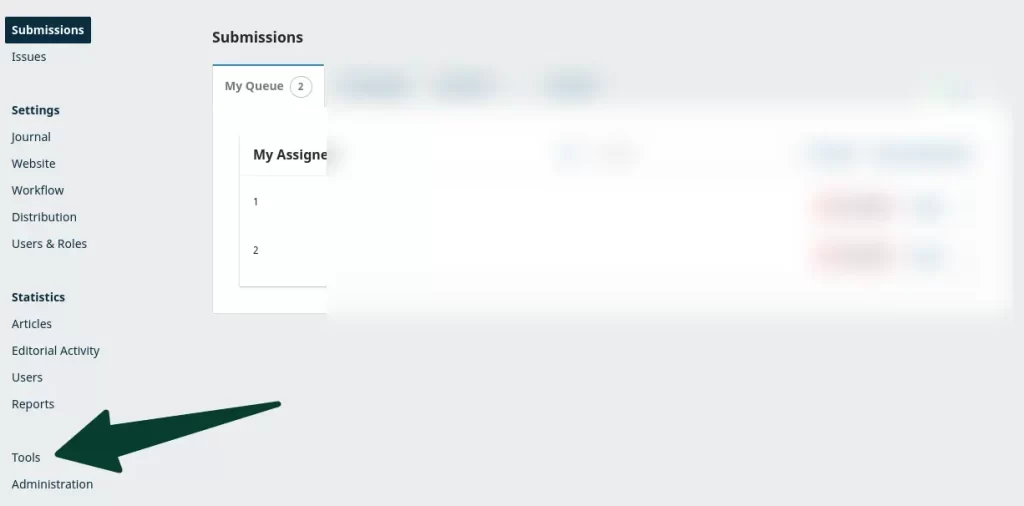
And within the “Tools” section, you will find the Quick Submit plugin. Simply click on it to open and start utilizing its powerful features for the efficient article or manuscript submission.
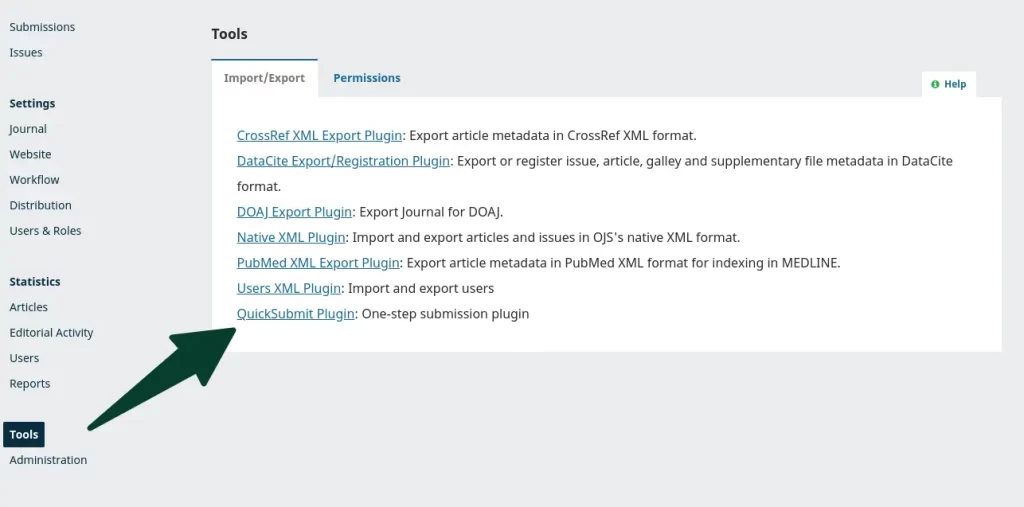
Before submitting your article, we highly recommend creating your ISSUE first. This ensures that your article has a designated place within the journal’s structure and publication timeline. To create your ISSUE, we provide a comprehensive guide that will assist you throughout the process. Following this guide will help you set up your ISSUE accurately.
Using the QuickSubmit plugin to submit your article or manuscript. #
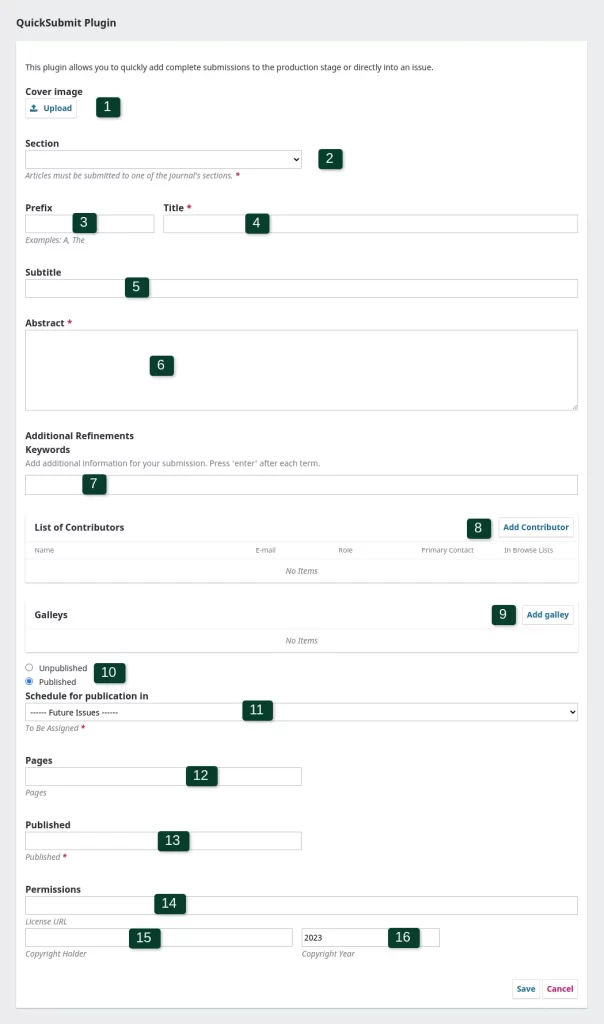
Follow the steps below to seamlessly submit your articles/manuscripts using the OJS QuickSubmit plugin:
1) Cover Image: This field is optional. If you have a cover image for your article, you can upload it here. However, if you don’t have a cover image or prefer not to include one, you can simply skip this step.

2) Section: In the dropdown menu, select the appropriate section that aligns with your submission. If needed, you can add or delete a section by accessing the journal’s section tab. This allows you to ensure your submission is categorized correctly and organized within the journal’s structure.

3) Prefix: This field is optional. If your article or manuscript has a prefix, such as “A” or “The,” you can include it in this section. However, if your submission does not have a prefix or you prefer not to include it, you can skip this part.
4) Title: Enter the title of your article/manuscript in the designated field. Make sure to provide an accurate and concise title that effectively represents the content of your submission.

5) Subtilte: This field is optional. If your article has a subtitle, you can enter it here. However, if your submission does not have a subtitle or you prefer not to include one, you can skip this part.
6) Abstract: In this section, write the abstract of your article/manuscript. The abstract provides a concise summary of the main points, objectives, methodology, and findings of your work. It should be informative and capture the essence of your submission. Take the opportunity to engage readers and provide a clear overview of your article/manuscript’s content.
7) Keywords: Include additional information for your submission by adding keywords. These keywords help categorize and identify the main themes and topics of your article/manuscript. To add keywords, simply type each term and press “Enter” after each one. Be sure to choose relevant keywords that accurately represent the content of your submission.
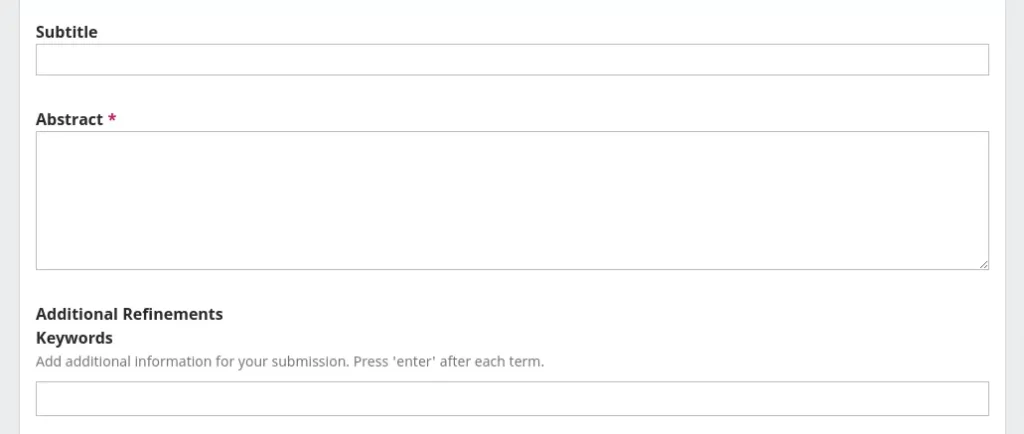
8) Add Contributors: Add each author individually by clicking on the “Add Contributor” button. This allows you to input the necessary information for each author, such as their name, affiliation, email address, and any other relevant details. By adding authors one by one, you ensure that all contributors are accurately represented and acknowledged for their contributions to the article/manuscript.
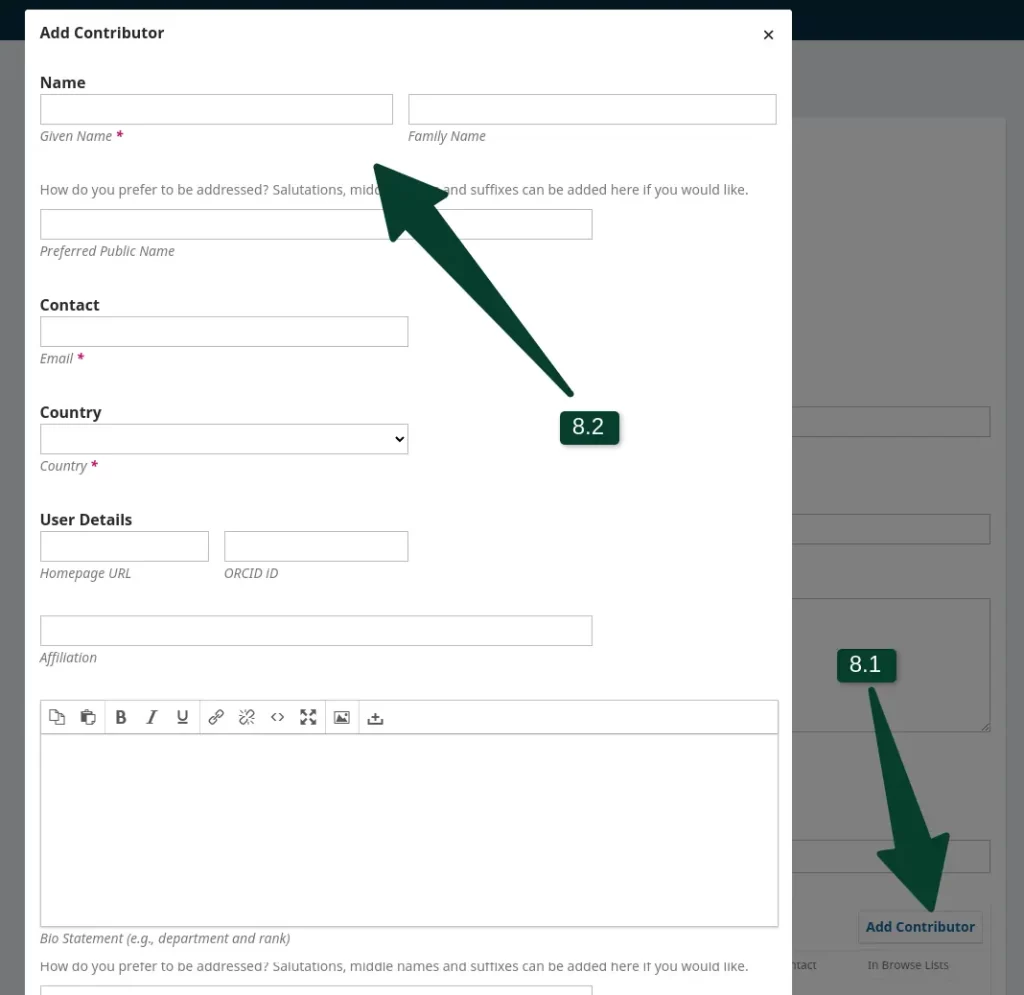
9) Add Galley: In this section, you can add galley items such as article PDF files. To upload the PDF file of your article/manuscript, create a label for it, such as “PDF,” and then proceed to upload the file. This allows you to associate the appropriate file with your submission and make it accessible to readers.
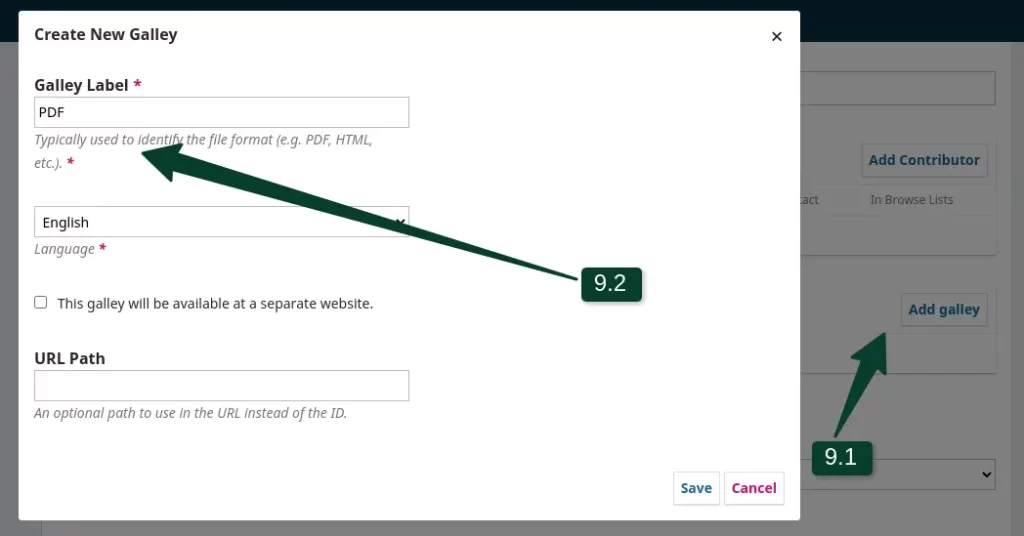
10) Published/Unpublished: Select the “Published” option if you wish to schedule the publication of your article when the issue is released. This allows you to align the publication of your article with the planned release of the journal issue. On the other hand, if you do not want to publish your article immediately, you can choose the “Unpublished” option. In this case, you can continue the publishing process by navigating to the submission section and following the traditional steps.
11) Schedule for publication in: In this step, select the appropriate issue for your article from the dropdown menu. Choose the issue that best aligns with the content and theme of your article. This ensures that your article is placed within the correct context and published alongside relevant articles in the chosen issue.
12) Pages: In this section, specify the page numbers of your article within the selected issue. Enter the page numbers using the format “start page – end page” (e.g., 04-07, 13-18). This helps readers locate your article within the issue and navigate to the corresponding pages for reference or citation purposes.
13) Published: In this section, enter the publication date of your article/manuscript. Please ensure that the date is formatted as YYYY-MM-DD, where YYYY represents the four-digit year, MM represents the two-digit month, and DD represents the two-digit day. This format ensures consistency and facilitates accurate tracking of publication dates for your article/manuscript.
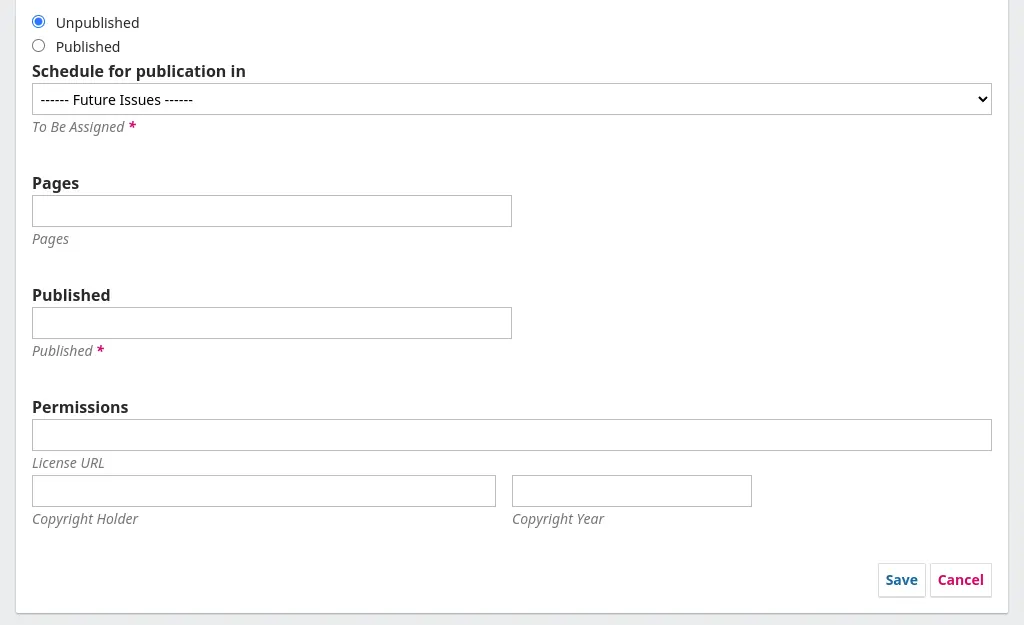
14) License URL: In this section, enter the license URL for your article/manuscript.
15) Copyright Holder: In this section, provide the details of the copyright holder for the article/manuscript.
16) Copyright Year: Enter the copyright year in the format of YYYY.
Note: It is essential to seek advice from legal experts regarding licensing and copyright holder information. The inclusion of these sections in the guide process is intended to assist you from a technical standpoint only, not as legal guidance. Consulting legal professionals ensures that you comply with all necessary legal requirements and obligations pertaining to licenses and copyright.
Once you have completed the necessary steps, click on the “Save” button to finalize your Quick Submit process. Congratulations, your article’s quick submission is now complete. If you selected the option to publish your article in clause 10, it will be published once the assigned issue is released according to the publishing schedule.
However, if you selected “Unpublished” in clause 10, you can continue the publication process by navigating to the submission section in the left-hand side menu. From there, you can follow the traditional publication method, allowing you to make further modifications, go through the peer-review process, and proceed with the standard publishing workflow.
Endnote #
While the Quick Submit plugin offers a convenient way to submit and publish articles/manuscripts, we always recommend following the traditional method for submitting and publishing your work. The traditional method typically involves going through the full submission process, including peer review, revisions, and final acceptance.
This approach ensures rigorous quality control and maintains the integrity of the scholarly publishing process. While the Quick Submit plugin may provide efficiency for certain administrative tasks, it is important to adhere to the established procedures to ensure the highest standards of academic publishing are upheld.
Please note that the information presented in this blog post is based on our current understanding of Open Journal Systems (OJS) as of the knowledge and has taken reference from PKP DOCS. As OJS is a constantly evolving platform, its features and functionalities may have changed since the publication of this post.
Additionally, any recommendations or suggestions provided in this post are for informational purposes only and do not constitute professional advice. We disclaim any liability arising from your use or reliance on the information provided in this post. If you need any help with OJS, please feel free to contact our team.
Our Services for OJS #
If you need any help and support with OJS or journal services, please don’t hesitate to contact us. Our team is always ready to assist you.
- OJS-Based Journal Website Design: We can help you design a user-friendly and visually appealing OJS platform that complies with the latest web standards. A well-designed platform not only enhances the user experience but also contributes to better search engine visibility.
- OJS Customization: Tailor your OJS platform to your specific requirements, including custom plugins and features to enhance SEO and indexing. Customization ensures that your OJS system aligns perfectly with your journal’s goals.
- OJS Upgrade: Keep your OJS platform up to date with the latest version to leverage the most recent features and improvements. Staying current with OJS ensures that your platform remains efficient and optimized for Google Scholar indexing.
- OJS Support: Our dedicated support team is available to assist you with any OJS-related queries or issues, ensuring your platform runs smoothly. We’re here to troubleshoot problems and provide guidance for a seamless publishing experience.
- OJS Hosting: Hosting your OJS platform with us guarantees reliable and high-performance hosting services. We offer optimized hosting environments that ensure your OJS platform runs smoothly, reducing downtime and improving user experience.
- OJS Training: Proper training is crucial for effectively managing your OJS platform. We provide comprehensive training to your editorial team, authors, and reviewers, helping them navigate the system efficiently, from article submission to peer review and publication.





